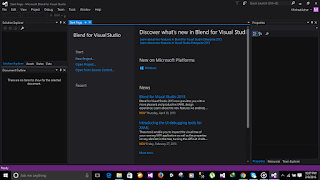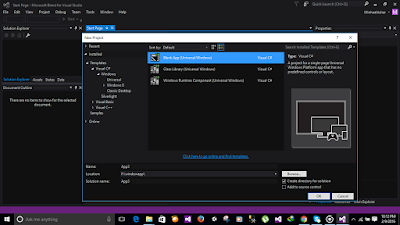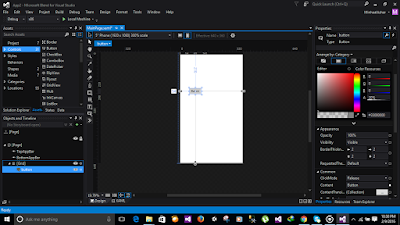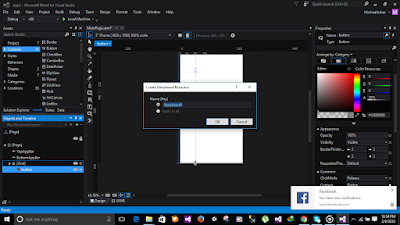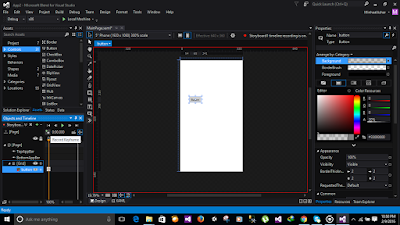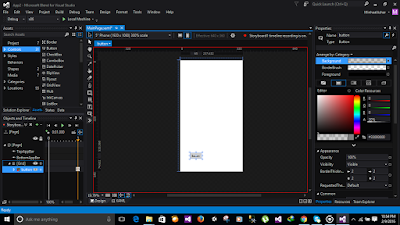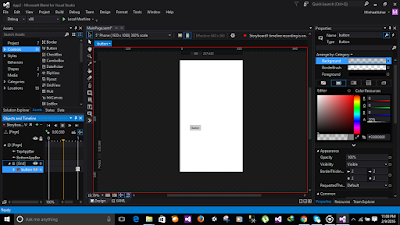If You want to become zero to hero in asp.net webform, you should have basic knowledge of c# and tools required in Webform Development Visual Studio 2012 and Sql Server 2012.
Step1: Click on new project
Step2: Make Sure that .net framework 4 was selected. Give project name and add location where you want to save the project..
Step3: Select Asp.net Empty web Application. Click Ok button.This Screen will appear
Step4: Add New item
Step5: Select Webform option
Step6: Press the add button. This Screen Will appear.Click on Design View.
Step7: Click on table.Click Insert Table and Select the size of rows and Columns
Step8: Add Field Name, Email etc and Select Textbox option from toolbox.
Step9: Open Sql Server 2012. Click on Connect button.
Step10: Click on databases. Add new Database name
Step11: Add New Table and add fields
Step12: Drag drop sqldatasource from toolbox.
Step13: Click on Configure Data source option.Click on new connection.
Step14: Add server name.Select database name.
Step15: You can change the connectionstring name..
Step16: Click on next button. click on advanced button.click on Generate update delete select option.
Step17: Click on source button. Enter the insert parameter and change the control asp:parameter to asp:controlparameter and add controlid properties.
Step18: Drag drop the button,label from textbox
Step19:Double Click on button.Event Will genrated.
Step20: View the form in browser and enter the values into form and press the submit button.Data Will Be inserted in database.